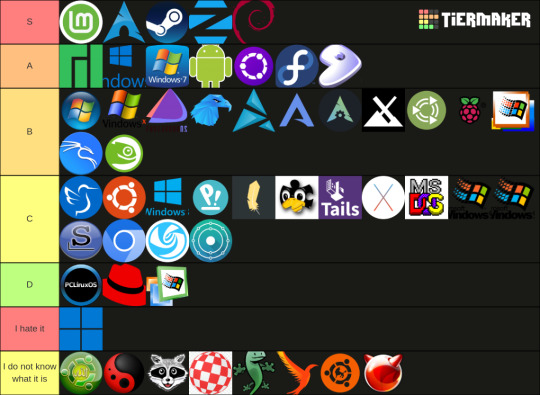#mac os (operating system)
Explore tagged Tumblr posts
Text
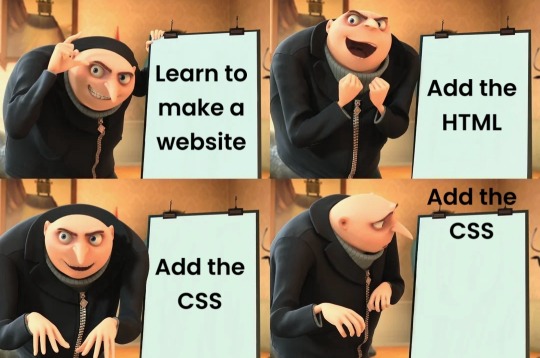
#programmer humor#programming#geek#nerd#programmer#technology#computer#phone#mac#windows#os#operating system#website#web development#dev#developer#development#full stack developer#frontend#backend#software#hardware#html#css#meme#despicable me#gru#joke#software engineer#apple
476 notes
·
View notes
Text
We ask your questions so you don’t have to! Submit your questions to have them posted anonymously as polls.
#polls#incognito polls#anonymous#tumblr polls#tumblr users#questions#polls about the internet#submitted may 19#os#operating system#mac#windows#linux#chromium#chrome#computers#technology
603 notes
·
View notes
Text

Apple Mac OS 9.2.2 operating system running Microsoft Internet Explorer 5.1 for Mac 2001 (x)
#9.2.2 was Mac OS 9's last update :')#apple#mac os#techcore#mac os 9#operating system#microsoft#internet explorer#2001#y2k#y2k aesthetic#retro tech#old tech#y2kcore#y2k tech#old internet#old web#cybercore#retro computing
155 notes
·
View notes
Text
>Want to download a program >Windows version: "Click here to install!" >Mac version: "Click here to install!" >Scroll down to Linux version >"Here's a Github repository link!" Look all I'm saying is there is a reason Linux has struggled to become mainstream. I've given up on multiple native Linux versions of softwares and just got the windows version running through Wine now, lol. Shoutout to Krita for being easier than some of the other softwares I tried to get but also I'm pretty sure I still did something wrong because the icon isn't supposed to look like that and I can't lock it to my taksbar but it works so I'm just gonna not worry about it.
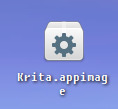
In spite of the annoyances I've encountered trying to adjust to Linux, I'm still loving it compared to Windows. The only sacrifice I regret is that my sick 3D dinosaur screensaver I paid $10 for a couple years ago won't run, even through Wine. :(
27 notes
·
View notes
Text

87 notes
·
View notes
Text
The true desktop metaphor is macOS

Since its initial classic version, macOS (originally called Macintosh System Software) has adopted a graphical approach that prioritizes consistency and user integration with the digital environment. The concept of operating with a single visible application, characterized by a fixed menu at the top of the screen, distinguishes macOS from many other operating systems that were inspired by it. This menu remains stable regardless of the number of open windows, establishing an intuitive relationship between the user and the system. This design harkens back to systems with interfaces exclusively based on text, where only one application was executed at a time, maintaining control at a fixed point and reducing confusion, thereby promoting an organized workflow.
With the introduction of multitasking, Apple decided to preserve the paradigm of one application at a time on the screen, later allowing the viewing of background application windows while working in the focused application. To this day, it is possible to completely hide background application windows in macOS; to do so, simply press the Command key along with the H key (Command + H), making only the active application's windows visible.
To differentiate its system from macOS, Microsoft chose to display each application in a window instead of occupying the entire screen like macOS, which gave rise to the system's name: Windows. However, this choice created a challenge: if applications are in windows, where could users manipulate documents? To address this issue, Microsoft adopted the concept of Multiple Document Interface (MDI). This approach significantly deviated from the cohesive logic of macOS and broke the paradigm of the workspace.

MDI example
In an MDI environment, multiple document windows could be contained within a single "parent window." Although this structure provided a solution for document management, it also introduced unnecessary complexity, making it difficult to manage each document individually. For users, the presence of multiple "child" windows under a main window created a confusing and fragmented semantic experience, distancing them from the direct and intuitive organization of the interface and compromising the use of the workspace as a support for activities.
The gradual abandonment of MDI by Microsoft helped resolve some of this confusion but brought forth a new problem: high memory consumption. In Windows, each open document began to require its own instance of the application, significantly increasing resource usage. In contrast, macOS maintained a single-instance approach: one application could manage multiple documents without creating new instances for each one. This optimizes memory usage and contributes to more efficient performance. In macOS, there are no copies of the same application running; there is only one instance, resulting in greater efficiency for the system and clearer user experience.

Mac OS Classic
Another essential aspect that differentiates macOS's philosophy is the "desktop" paradigm. Since its early versions, the desktop in macOS has functioned as a natural extension of physical workspace. Users could drag and drop texts, images, files, and other objects directly onto the desktop for temporary storage and later use. This model directly reflects a physical desk where items being worked on can be left while another task is performed, allowing for easy retrieval later.
For this reason, it has never been truly possible in macOS to make a window occupy the entire screen; doing so would compromise the idea that the desktop is more than just a background. It allows users to interact both within the application window and with objects arranged on their workspace. Thus, the Zoom behavior—clicking on the Zoom Box in classic macOS or double-clicking at the top of a window—does not maximize the window on-screen; instead, it seeks to adjust it to optimize content presentation while allowing manipulation of objects on the desk.
This philosophy continues today in macOS Sequoia; even with the adoption of “Snap,” which automatically organizes windows on-screen, they do not touch each other or the screen edges—reinforcing thus the paradigm of windows on a workspace while preserving original language intact and coherent. The red button on windows aims to emulate iPadOS and iOS functionality, facilitating adoption by users already familiar with these systems.
To accommodate iPadOS and iOS paradigms—which lack a workspace—macOS employs the concept of Spaces introduced alongside Mission Control. This concept allows for multiple applications and distinct workspaces within their own spaces. The first workspace always contains a desktop area, thus prioritizing classic window and workspace paradigms.
In Windows, users tend to maximize application windows, rendering workspace use ineffective. When an application is maximized in Windows, it emulates total focus on that application—similar to what occurs in macOS—but renders workspace use impossible. Over time, Windows completely abandoned this area; it became primarily a location for program shortcuts.
The ability to drag and drop objects in macOS reinforced a strong focus on "drag-and-drop" interaction, creating a more immersive experience for users. This behavior was inspired by earlier systems like Xerox Alto and Xerox Star that explored graphical interface concepts with direct object manipulation. macOS enhanced this idea by offering an interface where digital components could be dragged and intuitively manipulated like physical objects.

NeXTSTEP
This paradigm transformed user experience into something more cohesive; the desktop was not just a place for application shortcuts but an extension of ongoing work. The influence of NeXTSTEP—the operating system developed by Steve Jobs after leaving Apple—reinforced this design philosophy. With concepts like object-oriented development introduced by NeXTSTEP, significant advances were made in macOS's structure and usability.
The Dock, for example—one of macOS's most iconic elements—originated from NeXTSTEP and provides quick access to applications and documents in a single accessible visual line. Additionally, NeXTSTEP introduced advanced frameworks that enabled more modular and interactive applications. These technical details reflect coherence and elegance in macOS's interface.
The system is designed not only to execute specific functions but also to provide intuitive integration between user and machine, promoting a work semantics more aligned with what is natural in graphical environments. While Windows and other operating systems have attempted to emulate parts of this unique macOS experience, many concepts remain unmatched within this system.
Over decades, this approach to graphical interface has solidified as a reference for coherence and functionality; drawing inspiration from past systems (like Xerox Star and NeXTSTEP) while remaining true to its clear user experience vision. This established continuity and simplicity in interactions that contribute even today to perceiving macOS as more than just an operating system: it is seen as a natural extension designed to work harmoniously with its user beyond superficial appearances.
#desktop#metaphor#operating system#desktop metaphor#macos#mac#mac os x#macbook#window#apple#microsoft
4 notes
·
View notes
Text

Remember when wallpapers made you feel refreshed? Circa 2007 times and it was lit. Let’s bring it back. Here’s one to start and more to come. Let’s feel refreshed!
Original, 2025
#lgbtqia#plants#rain#leaves#wallpaper#gnu#Linux#android#free spire#is#operating#system#pc#computer#background#backgrounds#Mac OS X
1 note
·
View note
Text
Key Benefits of Windows 10 for Users
Windows 10 is a dependable and flexible operating system that can be used for both personal and business purposes. A number of important features that improve security, performance, and usability are included in the official version.
#windows 10#windows user#operating systems#windows 10 download#microsoft defender#microsoft windows#freertos#microsoft windows 10 download#mac os#windows 8.1#windows 10 64 bit
0 notes
Text
rather than doing anything meaningful w/my layout tonight, i went down a rabbit hole trying to find the exact source of a font a similar project uses, only for it to not even be as good as the one i was using 😑 bro…….
#my biggest problem w/web fonts is there’s no way to anti-alias them across all browsers & operating systems :/#mac os & i believe Linux can do it? and WebKit ones but u see. i use Firefox which isn’t supported for anti-aliasing 😒#and i mean it’s not the Biggest Problem but it does make fonts - esp pixel fonts!!!!!! - end up looking fuzzy around the edges#which is! annoying!!! but. well. i must push thru#🎆.txt
1 note
·
View note
Text
A reimagination of existing 3P Mac OS icons by Jim Nielsen
Big-Surification of Mac OS icons. Justin Nielsen has a collection of some great icons and some not so great ones. #macos #mac #tech #design
Jim Nielsen writes: And there are some VSCode alternatives that explore both 1) going beyond a logo on a white background, and 2) providing dimension while borrowing from the visual language for Apple’s native development tool (Xcode). For example here’s Outlook:The Big Sur-ification of macOS Icons – Jim Nielsen’s Blog Visual Studio explorations really are the best. And the Microsoft icons…
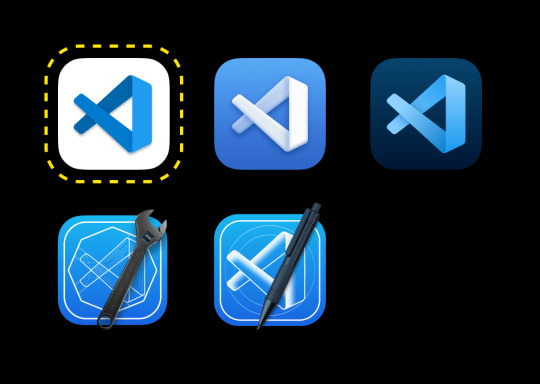
View On WordPress
0 notes
Text
my midi controller got bricked when i was trying to make it work properly as it hasn’t for years then got promptly unbricked by my dad (has the IT guy passive ability of making devices scared so they start working just by his mere presence) so now i’m back at square 1 with the addition of being oh so fucking tired
#thinking it might be an os problem since i’m stuck with catalina which is known to be probably the worst of all mac operating systems#might see if downgrading helps but there will be Ramifications and Further Issues and i don’t want to think about that right now#i just want to be able to make music without fucking constant issues. please.
1 note
·
View note
Text
KIP'S BIG POST OF THINGS TO MAKE THE INTERNET & TECHNOLOGY SUCK A LITTLE LESS

Post last updated November 23, 2024. Will continue to update!
Here are my favorite things to use to navigate technology my own way:
A refurbished iPod loaded with Rockbox OS (Rockbox is free, iPods range in price. I linked the site I got mine from. Note that iPods get finicky about syncing and the kind of cord it has— it may still charge but might not recognize the device to sync. Getting an original Apple cord sometimes helps). Rockbox has ports for other MP3 players as well.
This Windows debloater program (there are viable alternatives out there, this one works for me). It has a powershell script that give you a little UI and buttons to press, which I appreciate, as I'm still a bit shy with tech.
Firefox with the following extensions: - Consent-O-Matic (set your responses to ALL privacy/cookie pop-ups in the extension, and it will answer all pop-ups for you. I can see reasons to not use it, but I appreciate it) - Facebook Container ("contains" Meta on Facebook and Instagram pages to keep it from tracking you or getting third party cookies, since Meta is fairly egregious about it) - Redirect Amp to HTML (AMP is designed for mobile phones, this forces pages to go to their HTML version) - A WebP/AVIF image converter - uBlock Origin and uBlacklist, with the AI blacklist loaded in to kill any generative AI results from appearing in search engines or anywhere.
Handbrake for ripping DVDs— I haven’t used this in awhile as I haven’t been making video edits. I used this back when I had a Mac OS
VLC Media Player (ol’ reliable)
Unsplash & Pexels for free-to-use images
A password manager (these often are paid. I use Dashlane. There are many options, feel free to search around and ask for recs!). There is a lot that goes into cybersecurity— find the option you feel is best for you.
Things I suggest:
Understanding Royalty Free and the Creative Commons licenses
Familiarity with boolean operators for searching
Investing in a backup drive and external drive
A few good USBs, including one that has a backup of your OS on it
Adapter cables
Avoiding Fandom “wikias” (as in the brand “Fandom”) and supporting other, fan-run or supported wikis. Consider contributing if its something you find yourself passionate or joyful about.
Finding Forums for the things you like, or creating your own*
Create an email specifically for ads/shopping— use it to receive all promotional emails to keep your inbox clean. Upkeep it.
Stop putting so much of your personal information online— be willing to separate your personal online identity from your “online identity”. You don’t owe people your name, location, pronouns, diagnoses, or any of that. It’s your choice, but be discerning in what you give and why. I recommend avoiding providing your phone number to sites as much as possible.
Be intentional
Ask questions
Talk to people
Remember that you can lurk all you want
Things that are fun to check out:
BBSes-- here's a portal to access them.
Neocities
*Forums-- find some to join, or maybe host your own? The system I was most familiar with was vbulletin.
MMM.page
Things that have worked well for me but might work for you, YMMV:
Limit your app usage time on your smartphone if you’re prone to going back to them— this is a tangible way to “practice mindfulness”, a term I find frustratingly vague ansjdbdj
Things I’m looking into:
The “Pi Hole”— a raspberry pi set up to block all ads on a specific internet connection
VPNs-- this is one that was recommended to me.
How to use computers (I mean it): Resources on how to understand your machine and what you’re doing, even if your skill and knowledge level is currently 0:
This section I'll come back an add to. I know that messing with computers can be intimidating, especially if you feel out of your depth. HTML and regedits and especially things like dualbooting or linux feel impossible. So I want to put things here that explain exactly how the internet and your computer functions, and how you can learn and work with that. Yippee!
851 notes
·
View notes
Text
So I've recently been finally getting around to something I've wanted to do for a few years: switching to Linux.
To safely test out this process before applying it to my main tower machine, I decided to first do the switch over on an old Mac Mini which had a lot to gain from this as it was stuck on an outdated and unsupported version of MacOS.
But of course this all involved shuffling around a lot of old data and making sure everything was backed up. And here's where the story begins.
I backed up the Mini's MacOS install to its own partition on an external backup drive shared by my Windows tower machine. Once done, I shrank it to only the used size( which was complicated in its own right for reasons I'll explain shortly,) and then wanted to move it to the end of the drive so I could expand the Windows partition back out to fill the unused space.
Problem #1: MacOS's Disk Utility is so stripped down and lacking in functionality in the name of gloss, it literally cannot work with unallocated space on a drive in any way. You cannot see unallocated space, and you cannot create it. Want to shrink or delete a partition? It automatically creates a new one to fill the space whether you wanted it or not. Want to make a new partition in unallocated space without wiping the whole drive? Gotta use a different OS to make a dummy partition first and then replace it in Disk Utility. And the real problem… Want to move a partition? Can't.
Problem #2: Windows's Disk Management doesn't know what HFS+ is and refuses to work with it. Windows can't even read the Mac backup partition, let alone move it. But wait! I can use EaseUS Partition Manager! …Aaand most of its essential functionality is locked behind one of its multiple paywall tiers, including the ability to work with non-Windows filesystems at all.
But what about that new Linux install on the Mini?
I run 'sudo apt-get install gparted', a FOSS program, and in less than a minute I've already got it moving the partition. No hassle. No BS.
And if this whole thing doesn't just sum up the operating system trio, I don't know what does.
72 notes
·
View notes
Text

Apple Mac OS X "Cheetah" operating system the very first version of Mac OS X 2001
#apple#mac os x#macintosh#2001#y2k#y2k aesthetic#frutiger aqua#y2kcore#retro tech#y2k tech#techcore#bluecore#frutiger aero#I wish that iTunes logo stuck around forever
30 notes
·
View notes
Text

Yeah without writing an essay all I can say is that this is missing the point
Why must my choices for operating systems suck? Windows?? I’d rather die. But what else is there that wouldn’t require a computer science degree to set up and use?:(
#especially that chrome recommendation#like chrome os is not what I would call an actual computer operating system by any means#only can be used for browsing#Mac is apple products only#so like ‘just get a Mac’ doesn’t work for everyone#and yeah Linux is cool but not really hitting what I’m talking about
2 notes
·
View notes